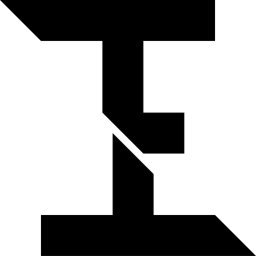 |
Illumination Engine 0.0
A Game Development Engine Written In C++
|
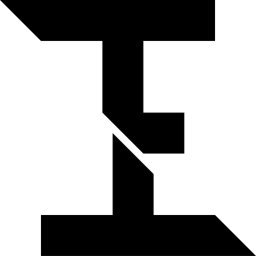 |
Illumination Engine 0.0
A Game Development Engine Written In C++
|
Below you will find instructions on how to begin using Illumination Engine.
For the best experience using this graphics engine, please make sure that your graphics drivers are up-to-date.
Here is a list of a few packages that you will need to download to use the engine:
The packages below need to be installed for Illumination Engine to function. The commands listed need to be copied and pasted into a terminal window.
sudo apt install libglu1-mesa-dev mesa-common-dev libxrandr-dev libxinerama-dev libxcursor-dev libxi-dev libopengl-devsudo apt install cmake.sudo add-apt-repository -y ppa:ubuntu-toolchain-r/test; sudo apt update; sudo apt install -y g++-12wget -qO - https://packages.lunarg.com/lunarg-signing-key-pub.asc | sudo apt-key add - ; sudo wget -qO /etc/apt/sources.list.d/lunarg-vulkan-1.3.231-focal.list https://packages.lunarg.com/vulkan/1.3.231/lunarg-vulkan-1.3.231-focal.list ; sudo apt update ; sudo apt install vulkan-sdkMSVC is the recommended compiler for this project.
To build the project on Windows, you need to download Vulkan and, if you're not using an IDE with CMake built-in, CMake.
If you have an IDE with a built-in Clang compiler, skip to step 3.
pacman -S mingw-w64-x86_64-clang.If you have an IDE with a built-in GCC compiler, skip to step 3.
pacman -S mingw-w64-x86_64-gcc. 3.To build Illumination Engine with CLion, load the project folder into the IDE. CLion should automatically import the CMake projects. Make sure that the configuration is set to build the Illumination Engine project, your c++ compiler location is set, and your GCC 11 compatible compiler must be set. Finally, click the run button, and CLion should compile and run the project.
To build Illumination Engine without an IDE on Linux or Windows, make sure that you have the required packages installed. Then, open a Terminal/Windows Powershell window inside the project folder and enter the command mkdir build. This will create the folder that will hold all the files used to build the program. Next, type the command cd build. This moves you into the folder you just created. Next, type the command cmake ... This will generate a makefile that can be used to build the project. After it is generated, type the command make. This will take a moment and should successfully build your project if your computer has all the libraries listed above. Finally, to run what was just built, enter the command ./IlluminationEngine. This will launch the Illumination Engine program that was just built.
If you are having any trouble, check out our documentation or report an issue on GitHub.